- 1 x MDBT50Q-DB-XX
- 1 x IDC Wire
- 1 x Data/Power Mini USB Wire
Where to buy MDBT50Q-DB-XX?
MDBT50Q-DB-40 (nRF52840 Solution)
MDBT50Q-DB-33 (nRF52833 Solution)
nRF51, nRF52 or nRF52840 DK Connects with MDBT50Q-DB-40 by IDC wire. Powered up the MDBT50Q-DB-40 by Micro USB wire.

MDBT50Q-DB-40 Schematic

MDBT50Q-DB-33 Schematic
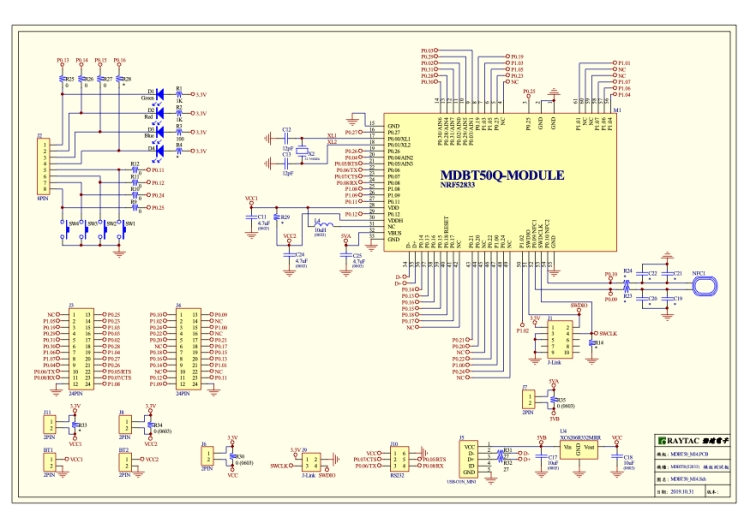
Firmware Set Up Resource
Download nRF Connect For Desktop (Please Click Me)
Download nRF5 Command Line Tools (Please Click Me)
Download nRF5 SDK (Please Click Me)
Firmware Development
1. Download SDK nRF5_SDK_15.2.0_9412b96.zip
2. Unzip SDK
3. Use S140 Softdevice Softdevice (\nRF5_SDK_15.2.0_9412b96\components\softdevice\s140\hex\
s140_nrf52_6.1.0_softdevice.hex)
For more detail about the Firmware development, please refer to another article for more detail:
Bluetooth Project: How to get your firmware development started
Firmware Program Steps
1. Selecting Programmer in nRF Connect

2. Selecting Program Device (refer to Nordic DK)
3. Adding Hex File

4. Erase and Write

Note: If MDBT50Q-DB is powered by computer, it may detect USB connection. Pls click “No” to proceed and complete the firmware program.

**MDBT50Q-DB USB DFU
nRF52840 provides USB interface which enable to support Device Firmware Update (DFU) through USB directly.
Hardware Setup
1. Press Switch 4 and Hold
2. Power in the Demo Board
3. Blue LED stays light
4. Demo Board successfully enter USB DFU Mode

Firmware Setup
Note
- USB DFU works in DOS mode only.
- USB DFU only works with previous loaded firmware employs USB Bootloader feature only.
- A single, merged hex file is required. Need to combine Bootloader, Softdevice, and Application.
- Firmware DFU requests a zipped file.
USB Firmware DFU Steps:
1. When MDBT50Q-DB Blue LED Stays Light (shows ready to enter USB DFU Mode)
2. Find out the Com Port No. changed from “nRF52 USB CDC BLE Demo(COMxx)” tonRF52“SDFU USB(COMxx)”
3. Proceed the USB DFU
Enter DOS mode and select the file with the code in below
nrfutil dfu usb_serial -pkg usbd_ble_uart.zip -p COMxx
(usbd_ble-uart.zip refer to the code to update)
(xx refer to Com Port No.)

4. USB DFU Completed
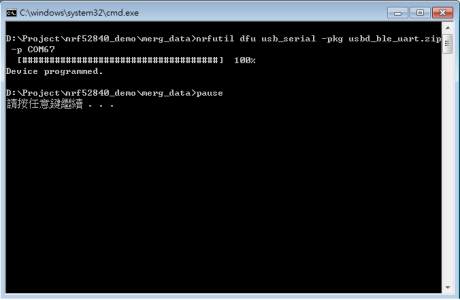
Tips:
1. Bootloader example Code can be found:
\nRF5_SDK_15.2.0_9412b96\examples\dfu\secure_bootloader\pca10056_usb\
Need to produce “micro_ecc_lib_nrf52.lib” and “public key” for latter development
2. How to merger the firmware
- Produce: bootloader_settings.hex
nrfutil.exe settings generate –family NRF52840 –application usbd_ble_uart.
hex –application-version 3 –bootloader-version 2 –bl-settings-version 1
bootloader_settings.hex
- Merge bootloader 及bootloader settings file:
mergehex.exe -m Bootloader.hex bootloader_settings.hex -o output_1.hex
- Merge bootloader 、bootloader settings及softdevice:
mergehex.exe -m output_1.hex s140_nrf52_6.1.0_softdevice.hex -o
output_2.hex
- Merge the merged bootloader 、bootloader settings、softdevice及application:
mergehex.exe -m output_2.hex application.hex -o usbd_ble_uart_sd_bt_app.hex
3. Zip the firmware
nrfutil pkg generate –hw-version 52 –sd-req 0xae –application-version
0xFF –application usbd_ble_uart.hex –key-file dfu.pem usbd_ble_uart.zip
Bluetooth & WiFi module maker based on Nordic nRF54, nRF53, nRF52, nRF7002 solution
BT5.4 &BT5.3 & BT5.2 & BT5.1 Qualified, FCC/IC/CE/Telec/KC/RCM/SRRC/NCC Pre-Certified. Bluetooth Solution: nRF54, nRF5340, nRF52840, nRF52833, nRF52832, nRF52820, nRF52811, nRF52810, nRF52805, nRF51822 WiFi Solution: nRF7002
www.raytac.com
email:service@raytac.com
Tel: +886.2.3234.0208
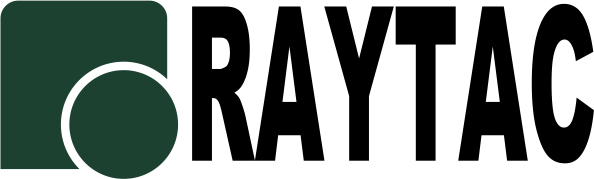







I have a MDBT5Q-DB board, but cannot get the DFU mode working. I plug in the USB cable on the board, press SW4 and then plug the cable in the USB port of my laptop. No leds are on.
LikeLiked by 1 person
Hi , USB DFU mode only works when previous loaded firmware employs bootloader feature. Please make sure you have loaded your own code by hardware first. Afterward. you can DFU via USB based on DOS mode. If there is any more supports need, please feel free coming up to service@raytac.com.
LikeLike
Can you please provide instructions on how do I load the firmware without using DFU mode? Do I need an additional board? Do you have a sample firmware that provide DFU? Does this also mean that any firmware I upload must have some DFU code for DFU to work?
LikeLike
In this article, you can find we are using Nordic’s board acted as a J-Link. In other words, you can either just use J-Link straight away or Nordic’s board.
For hardware set up, you can find how to connect to each other from the picture in this article.
For the example firmware, you can also find it from “Firmware Set Up Resource” in this article.
LikeLike
Hello,
Where can i find the PCB design for this Breakout board?
LikeLike
Hi, you may find the information from Raytac’s website
MDBT50Q-DB-40 (nRF52840)
https://www.raytac.com/product/ins.php?index_id=81
MDBT50Q-DB-33 (nRF52833)
https://www.raytac.com/product/ins.php?index_id=97
Thank you!
LikeLike
Hi, you may reach Raytac (service@raytac.com) for further support input.
LikeLike
I am facing the problem that can not program a firmware to MDBT50Q-DB by nRF Connect programmer.
I have nRF52840 DK and MDBT50Q-DB. They are connected with nRF52840 DK by IDC wire.
and both nRF52840 DK and MDBT50Q-DB are connected with PC by USB cable like this article.
nRF52840 DK is detected the COM port as JLink CDC UART Port in device manager, but another one does not detected.
Does it have any setting on board to detect COM port such as dipswitch ?
LikeLike
Hi~we suggest flashing your own firmware into MDBT50Q-DB via nRF52840 DK, acted as J-Link, with nRFgo software.
Before firmware flashing, the USB cable for MDBT50Q-DB is working as power wire only.
Warm reminding: MDBT50Q-DB modules comes with Raytac’s inspection firmware pre-loaded. Please erase it before flashing. Thank you.
LikeLike
I could program to MDBT50Q-DB with nRFgo studio.
I have not noticed nRFgo studio occurd error.
It said “nrfjprog.dll is not correctly installed. Please run the nRF Tools installer to install the newest version.”
So I updated the latest version of nRF command line tool for Win64, but it was wrong.
I installed for Win32 instead, then nRFgo studio detects MDBT50Q-DB.
https://www.nordicsemi.com/Software-and-tools/Development-Tools/nRF-Command-Line-Tools
Thank you.
LikeLike